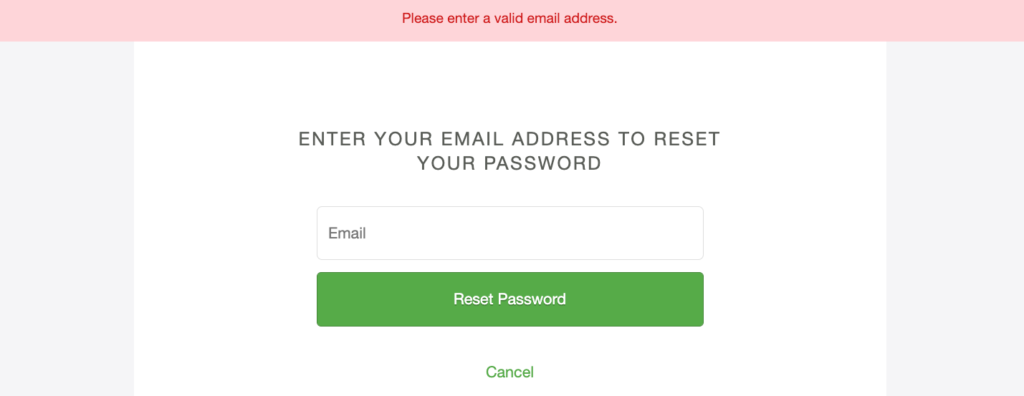Bluewin, a brand of email services in Switzerland offered by Swisscom, is one of the most widely used email services in the country. For users who wish to use the Mac Mail application to access their emails, configuring this particular webmail should not be a hassle. This blog will help you set up Bluewin webmail in the Mac Mail application step-by-step so that you can enjoy quick and efficient access to your emails.
Setting Up for the Setup
When you want to go ahead with the setup, there are a few things that you need to have on hand—your Bluewin email address and password or login information. Additionally, make sure that the Mac is connected to the internet. In case you do not know what the Bluewin email settings are, they are available on the Swisscom support site. If you have this information on hand, the setup process will not be such a hassle.
Adding Your Bluewin Account to Mac Mail
If you are using the device for the first time, simply proceed and locate the Mac Mail app. If you are launching the app for the first time, it will require you to create an email account as it has no default account. On the contrary, if you have previously used the app, there will be no prompt, but you can click on the drop-down menu on the top left corner marked “Mail” and then click “Add Account”.
Since Bluewin is not included in the default options of email providers, choose the ‘Other Mail Account’ option. Once you have selected this option, click “Continue” to proceed to the next step.
Entering Your Bluewin Account Information
An additional window will pop up requesting your name, your email address, and your password. In the “Name” field, type in your name, then fill in your Bluewin email address, which ends with @bluewin.ch, and your email password. After entering this information, click on the “Sign In” button.
The application might not depict all Bluewin settings, so automatic configuration of incoming and outgoing mail may not be accurate. In such cases, the option to add the email details manually for incoming and outgoing mail servers may be used. For the incoming mail server, use imap.bluewin.ch, and for the outgoing mail server, use smtpauths.bluewin.ch. Note that the username and password fields should contain your Bluewin email address and password.
Advanced Settings Adjustment
After completing the basic setup, you might find it necessary to review some of the settings at the advanced level for optimal operation. In Mac Mail, click on “Mail” and select “Preferences,” followed by “Accounts.” Select your Bluewin account from the list and go to the “Server Settings” tab.
Under the incoming mail server, port 993 must be selected with authentication as “Password” only. For sending mail, a port of 587 is recommended, with the password setting also selected. These settings will ensure that the integration of Bluewin webmail and the Mac Mail application is done correctly.
Closing the Preferences Window
After setting all the parameters, close the “Preferences” menu and return to the standard view of the Mac Mail application. At this stage, your Bluewin account has been created and is ready to be used. The Bluewin account has been successfully set up, and it is now possible to send and receive emails through the Mac Mail application.
Troubleshooting Common Issues
If you encounter any problems during the process, please ensure that you have correctly entered the email address and password. Also, check if you have configured the appropriate server settings. If the issue persists, you can check the Swisscom support page for more detailed information or contact Bluewin customer service.
Bluewin webmail can be set up in the Mac Mail app in just a few steps that might seem complicated but are actually straightforward, making it easy to manage emails on your Apple device.